Leopard in a nutshell: smooth installation, great new features. But it’s not all blue skies and rainbows…
Disappointing Spaces
We got our office copy of Leopard a few weeks ago and I’ve have had some time to give it a spin. Overall I’m very pleased – it feels solid, more polished, and a little more responsive than Tiger. Here’s a quick list of my likes and dislikes:
Way to Go, Apple
Finder
Huge improvements: much faster, and the new source pane is amazing (it looks a lot like iTunes now). It also includes a ‘Shared’ list that displays all the public folders on the network so sending files back and forth is a breeze. It’s also much easier to connect to other hard drives and now that Finder finally remembers my networks, I don’t have to click it in Airport any more (finally!).
Quick Look
Lovely. Lives up to the hype, definitely. Cover Flow is slick, but not all that essential.
Spotlight
Spotlight is finally everything Apple said it would be. Before, it wasn’t that useful, hidden away as it was in the corner of the window. Sure, you could use it in Finder, but it wasn’t obvious, and didn’t support any custom searches. Now it works so well, you can even do searches on the spot when you’re browsing for a file to open or import.
Dig the new templates. Also, Notes/To-Do with iCal integration is both slick and useful.
Last But Not Least…
…the box it came in. Have you seen it? How did they do that? Some kind of magic hologram.
Earth to Apple: Are You Serious?
Stacks
Ugh. This is not helpful. What’s wrong with just having a regular folder? I realize Apple had a patent it was sitting on, but just because you can do something, doesn’t mean you should.
Quick Look Icons
Now, I do like Quick Look overall, but now it provides a live preview of the file in Finder instead of a generic icon. So before at a glance I could see a file was a Word .DOC, but now I just see tiny, tiny text. Before, I didn’t even have to think about it, because I was used to the icons.
Menu Bar and Dock
These are the obvious ones, and I’m not alone here. Apple took two things that weren’t broken and ‘fixed’ them; now, they look as though they hired a color-blind 6th grader to lead the Leopard UI team. A translucent menu bar? It’s like something out of the Vista handbook. Fortunately there are ways to correct them.
Still no 3-column letter box display view to take advantage of widescreen monitors. In Tiger, this fella wrote a plugin for it that we all use at the office, and he says he’ll have one ready “this Friday or Saturday” (that was 2 months ago), but the regular “mailbox on top/messages on bottom” format is atrocious. I think even Outlook in Windows 95 had this display as an option. C’mon, Apple, get with the program.
Spaces
Spaces, sadly, is indeed broken. I applaud Apple for bringing a popular feature among power users (Unix users have been using multiple, virtual desktops for years) to the mainstream and made it dead-simple to use. This is what they’re good at. But it’s not really useful until we can assign certain tasks to a desktop, instead of assigning them by application It’s not all that useful restricting Safari or Transmit somewhere. What would be great would be to group all the Safari and Transmit windows I’m using for a given website I’m working on to a particular ‘Space’. Crossing my fingers that somebody will come up with a plugin or program that will do it so we don’t have to wait for Apple to in their next OS release: 10.6 Feral Alley Cat.
So there you have it — Leopard in a nutshell. I suppose I should cut it some slack, considering it was a only a ‘dot’ release (10.4 to 10.5) and it does have a lot of great new features. But it’s always the little things that drive me crazy…
Latest posts by (see all)
- Outperform Your Competitor: 3 Solid Strategies For Your Website - March 11, 2020
- How To Drive Conversions With Content - February 18, 2020
- Top 8 Web Design Trends to Nail It in 2020 - January 20, 2020

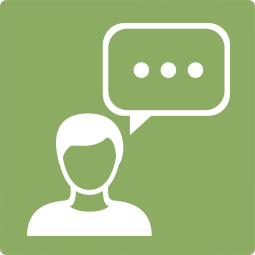


Leave a Reply